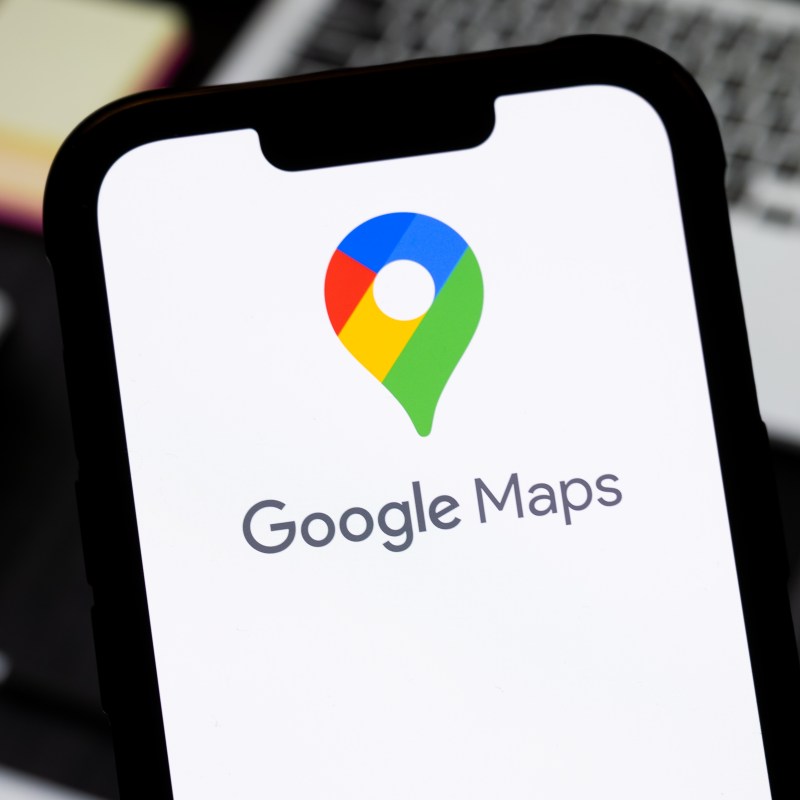
We’ve all been there before: trapped with a map that won’t load and a dying phone battery.
Videos by TravelAwaits
If you’re in a busy city center, maps that won’t load are usually an inconvenience at best. But when you’re in a more remote area, and especially when you’re driving, it can be a nerve-wracking experience.
What happens if you can’t find your destination? If your phone doesn’t have service, can you still make an emergency call? And what the hell should you do if the sun goes down before you’ve found a solution?
That’s why I recommend using an eSIM. Just download an app, purchase a plan for your country, and have access to data when and where you need it most.
Still, an eSIM isn’t a cover-all. Even when you have all the data you could ever hope to use, and even public wi-fi to connect to, spotty coverage persists. Plus, searching for service is one of the fastest ways to drain your smartphone’s battery.
There’s another solution that can save the day: knowing how to use Google Maps’ offline feature. It lets you access a map regardless of whether or not you have cell service.
What is this new feature from Google Maps?
Google Maps is one of the world’s most popular map apps—and for good reason. The app comes with all those necessary features that you need for a great vacation, letting you share locations, drop pins, and leave reviews.
But it’s also got an offline feature for smartphones and tablets. The offline feature lets you download maps for certain areas, which you can access on your phone immediately—no coverage necessary. Not only does this allow you to explore any place without a live map, but it also lets you save on battery.
Just keep in mind that offline maps aren’t available in some cities and regions due to contractual limitations, language issues, address formats, and more.
Before you bank on being able to download an offline map, be sure to double-check that it’s allowed.
On top of that, I want to make this clear: you need a solid Wi-Fi connection or service to download the maps. They’re pretty comprehensive—so they’re a bit bulky and take a lot of bandwidth to download.
How can you use Google Maps offline?
To download an offline map, navigate to your destination, then hit the ‘more’ tab.
From there, you’ll see the option for ‘download offline map’.
Click that, then select ‘download’. After that, you can refine your map area using a zoom-in, zoom-out feature.
Again, it will take a bit of time for your map to download. I selected a large zone that includes Barcelona, plus L’Hospitalet and Badalona. It took a few minutes to finish downloading—so don’t try to do this when running out the door.
After you have completed the download, you can use your Google Maps app like normal. Whether or not you have service, you’ll be able to look through any downloaded sections. Or if you get turned around, click on your profile picture, then select ‘offline maps’.
It will have all of your offline maps saved in order of downloading. Each map is automatically saved to your Google account for a year.
